Uniswap is an automated liquidity protocol-based decentralised exchange. It does not use an order book, unlike traditional centrally managed exchanges, and allows traders to trade directly from their wallets without any intermediaries, making it censorship-resistant. Despite significant ease-of-use improvements over time, many people are confused about how to use Uniswap with MetaMask.
The “continuous product market maker,” an automated market maker (AMM) that the DEX adopted, redefines the way liquidity pools solicit liquidity for their customers.
Liquidity pools are, at their core, smart contracts, and a smart contract is a coded digital agreement that governs specific functions and commands in a decentralised network or protocol. In a liquidity pool, liquidity providers deposit tokens that traders use, and trading fees are automatically distributed to pool participants.
Read more: How to protect against crime in the metaverse
What is MetaMask?
MetaMask is an Ethereum wallet that is available for iOS and Android devices, as well as a browser extension for Firefox, Google Chrome, Edge, and Opera. Users can access over 2000 decentralised applications across multiple networks, including Ethereum, Avalanche, BNB Chain, and Arbitrum, via the app.
How to use Uniswap with MetaMask
We have a step-by-step guide on how to install MetaMask in your browser or on your mobile phone if you don’t already have it. The first step is to instal MetaMask. To download meta mask’s browser extension safely, use the wallet’s official website to find the correct version for your browser.
Download MetaMask from the official website (or directly from the Chrome Store for Google Chrome).
Run the app, then select Create Wallet and follow the on-screen instructions.
The app will generate a seed phrase, which is a string of letters that will serve as a password to access your account if you log out. Keep this password somewhere secure (preferably offline).
After that, you can access Uniswap through its official website. Remember that to interact with it, you’ll need to have at least the native token of the network you’re using to pay transaction fees. You’ll need ETH to use Ethereum. The “Connect” tab is located at the top right of the page.
- Select MetaMask as an option. Coinbase Wallet and WalletConnect can also be linked.
- A MetaMask window will appear, prompting you to confirm the Uniswap connection.
- Your MetaMask wallet is now successfully connected to Uniswap.
You can now explore and use all the features available on Uniswap. You can swap, buy, sell, and send cryptocurrencies to your MetaMask wallet, as well as inject liquidity into liquidity pools to earn trading fees and even store NFTs.
Follow these steps to send an NFT to MetaMask:
- Copy and paste your MetaMask address into the sender’s address field.
- Send the NFT to the specified public address.
- Activate the NFT in your MetaMask wallet.
Scroll down to “Import Tokens” and select the “Custom Token” tab to add it. Copy and paste the NFT contract address into the “Token Contract Address” field, then type the token symbol. Then, select “Add Custom Token.” Your NFT should now be saved in your MetaMask wallet.
Uniswap is currently available on the following blockchains: Ethereum, Polygon, Optimism, Celo, and Arbitrum.
Final Thoughts
Uniswap and MetaMask are two of the most well-known DeFi apps, with millions of monthly active users each. As you can see, using MetaMask as your primary wallet for Uniswap is simple. To summarise:
- MetaMask should be downloaded and installed.
- Start the Uniswap app.
- Select MetaMask from the Connect menu.
- Sign and connect your wallet.